Few users know that we can use run command to open internet explorer in Windows irrespective of the OS version. Here is a quick guide to open Internet explore from the Run command. I have already written a post onHow to Find and Open Internet Explorer in Windows 10which shows 5 methods to open IE in Windows 10. Below shortcuts can be used to open Internet Explorer in Windows10, 8, 7, XP, Vista etc.
HowTo Open Run in Windows
There are multiple ways to open Run in Windows.
Method 1: Press Windows Key + R and RUN box will appear.
Method 2: Go to Start Menu > Type “run” without quotes > Select Run from the menu
Method 3: Go to Start Menu > All programs > Accessories > Select Run from the menu
Shortcut to OpenInternet Explorer From Run in Windows – Method 1
Once Run box is open, you need enter a command code to open IE.
Type “iexplore ” without quotes and press enter or click Ok.
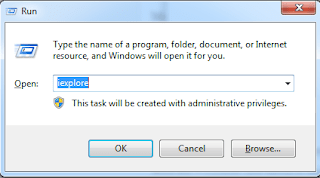 |
Shortcut To OpenInternet Explorer From Run in Windows |
Wait for 2 seconds and Internet explorer will load.
Shortcut On How To OpenInternet Explorer From Run in Windows – Method 2
Open Run box > Click Browse > Select Local Disk C > Select Program files > Select Internet Explorer > Select iexplore > Press Enter or Select Ok in the Run box.
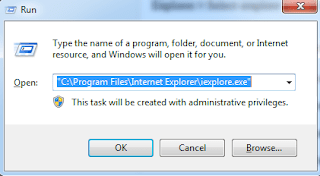 |
| Shortcuts to Open Internet Explorer in Windows |
Shortcut For Opening Internet Explorer From Run in Windows – Method 3
Open Run box and paste the below code on the run box.
“C:Program FilesInternet Exploreriexplore.exe”
Press Enter or Select Ok in the Run box.
All of these methods will open Internet Explorer in Windows. You can add internet explorer icon to desktop in Windows by dragging the icon to the Desktop. You can pin the IE icon to start menu or taskbar by right clicking on the IE icon in the start menu and selecting Pin to Start Menu or Pin to Task Bar.
Kindly Share AheadShip Me This
