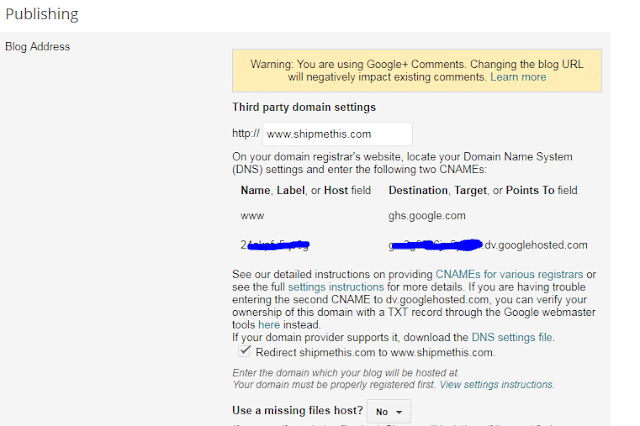Purchasing a custom domain easy but what if it does not direct to your domain name when accessed. What if it rather returns 404 error page when ever you try it?. So to set up a custom Domain that redirects your blog.website.com to www.yourdomain.com, some steps are needed.
Step one
Go to domain registrar’s website even if it is Godaddy or other websites that offer domain registration. Find the control panel which will be found in the MY ACCOUNTS tab. In that you can see a DNS (Domain Name System) settings or Domain Manger or DNS Manager. Go to it there you need to edit “CNAME” and “name servers” if hosting on other website hosting companies. We are talking about blogger, so that we don’t need to edit A Records. Click on Cname and do exactly as following steps says.
First CNAME > Edit Name, Label or Host or whatever it says edit it > Enter “www”
Then in the link Destination, Target or Points To edit it > Enter “ghs.google.com”
Second CNAME > Edit Name, Label or Host or whatever it says edit it > Enter the label you got from blogspot.
Then in the link Destination, Target or Points To edit it > Enter the destination address.
Save Changes.
After four hours you will get a notification from domain registrar that your domain Cname is changed and now pointing to another website.
If you are redirected to another page then your domain changes are not successful. So be patient and do the steps correctly. That is it. Just save all work you have done in the accounts. It may take 4- 8 hours to get the .com and .net domains working in blogger. Click the “VIEW BLOG” button and see how your domain URL responds. I hope you now have a working domain now.
Kindly Share AheadShip Me This